How to Zwift on Debian 11
Here’s a guide on how to make Zwift run on Debian 11, together with all the settings.
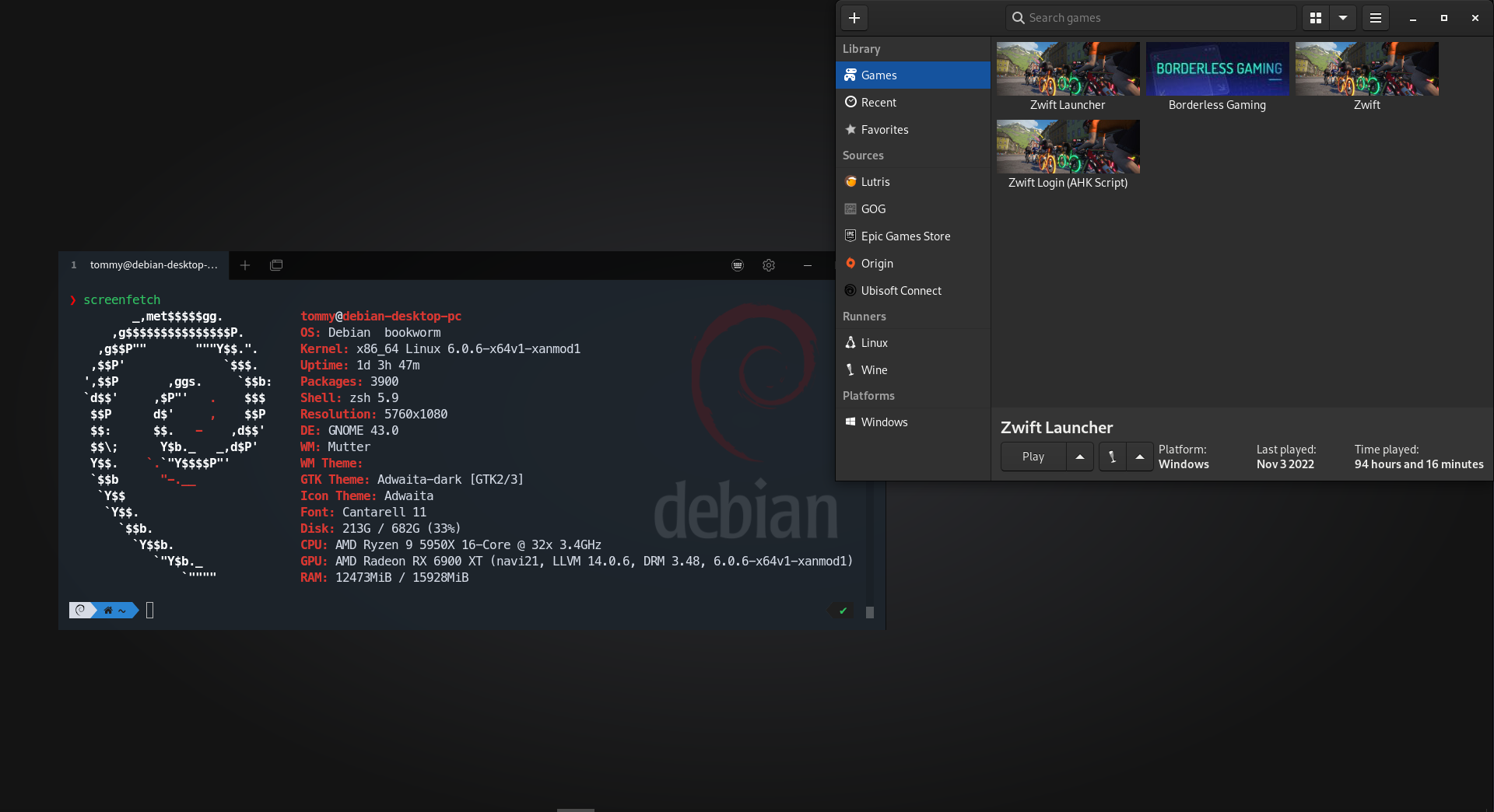
Using:
Wine 7.18 (Staging)
sudo dpkg --add-architecture i386 Add winehq repo and run:
sudo apt install wine-staging-amd64 wine-staging-i386 wine-staging winehq-stagingor
sudo apt install --install-recommends winehq-stagingAdd Lutris repo and install latest: Lutris 0.5.11
Install Zwift and Wine dependencies using Lutris script, but do not launch Zwift: https://lutris.net/games/zwift/
Note: If you’re having issues installing, you could install Zwift on a windows PC and copy all the files into the wineprefix. (I did)
Settings:
-
Runner options: Use system wintricks (20220411-next)
-
Download the latest winetricks script (master="latest version") from Github:
wget https://raw.githubusercontent.com/Winetricks/winetricks/master/src/winetricks -
Mark the winetricks script (we’ve just downloaded) as executable. See:
https://www.tldp.org/LDP/GNU-Linux-Tools-Summary/html/x9543.htmchmod +x winetricks -
Move the winetricks script to a location which will be in the standard user PATH. See:
https://www.tldp.org/LDP/abs/html/internalvariables.htmlsudo mv winetricks /usr/bin -
Runner options: Turn on Windowed (virtual desktop) and set resolution.
- This will allow ALT + TAB to other windows while in game without it minimizing when used with Borderless gaming.
- System options: Disable Lutris Runtime
-
Run:
WINEPREFIX=/home/tommy/Games/zwift winetricks -q -v d3dcompiler_47 dotnet20 dotnet40 dotnet48Includes d3dcompiler_47 (workaround crash issue)
- Download WebView2 Evergreen Standalone installer: https://developer.microsoft.com/en-us/microsoft-edge/webview2/
- In Lutris, Run EXE inside Wine prefix and install the downloaded MicrosoftEdgeWebView2RuntimeInstallerX64.exe
Next up:
- Duplicate the Zwift game in Lutris and edit it
- Change the name to Zwift Launcher
- Edit the Executable to the path of ZwiftLauncher.exe (~/Games/zwift/drive_c/Program Files (x86)/Zwift/ZwiftLauncher.exe)
- Remove the arguments
- Save
Added bonus: Borderless Gaming
-
Download BorderlessGaming9.5.6_admin_setup.exe to wineprefix
-
In Lutris, Run EXE inside Wine prefix and install the downloaded BorderlessGaming9.5.6_admin_setup.exe
-
In Lutris, click on the + sign in top left corner and fill in:
- Name: Borderless Gaming
- Runner: Wine
- Game options:
- Executable:
~/Games/zwift/drive_c/Program Files (x86)/Borderless Gaming/BorderlessGaming.exe - Working Directory:
~/Games/zwift/drive_c/Program Files (x86)/Borderless Gaming - Wine prefix:
~/Games/zwift
Download this image and add it in the Game info tab.
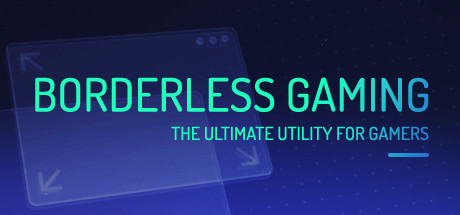
Running Zwift
-
Open Lutris
-
Open Zwift Launcher
-
Open Zwift
-
Open Bordeless Gaming and add Zwift to favorites
-
Open Zwift Companion app for Bluetooth
- (Only needed for heart rate monitor if you are running a Kickr V5 or V6 with Direct Connect)
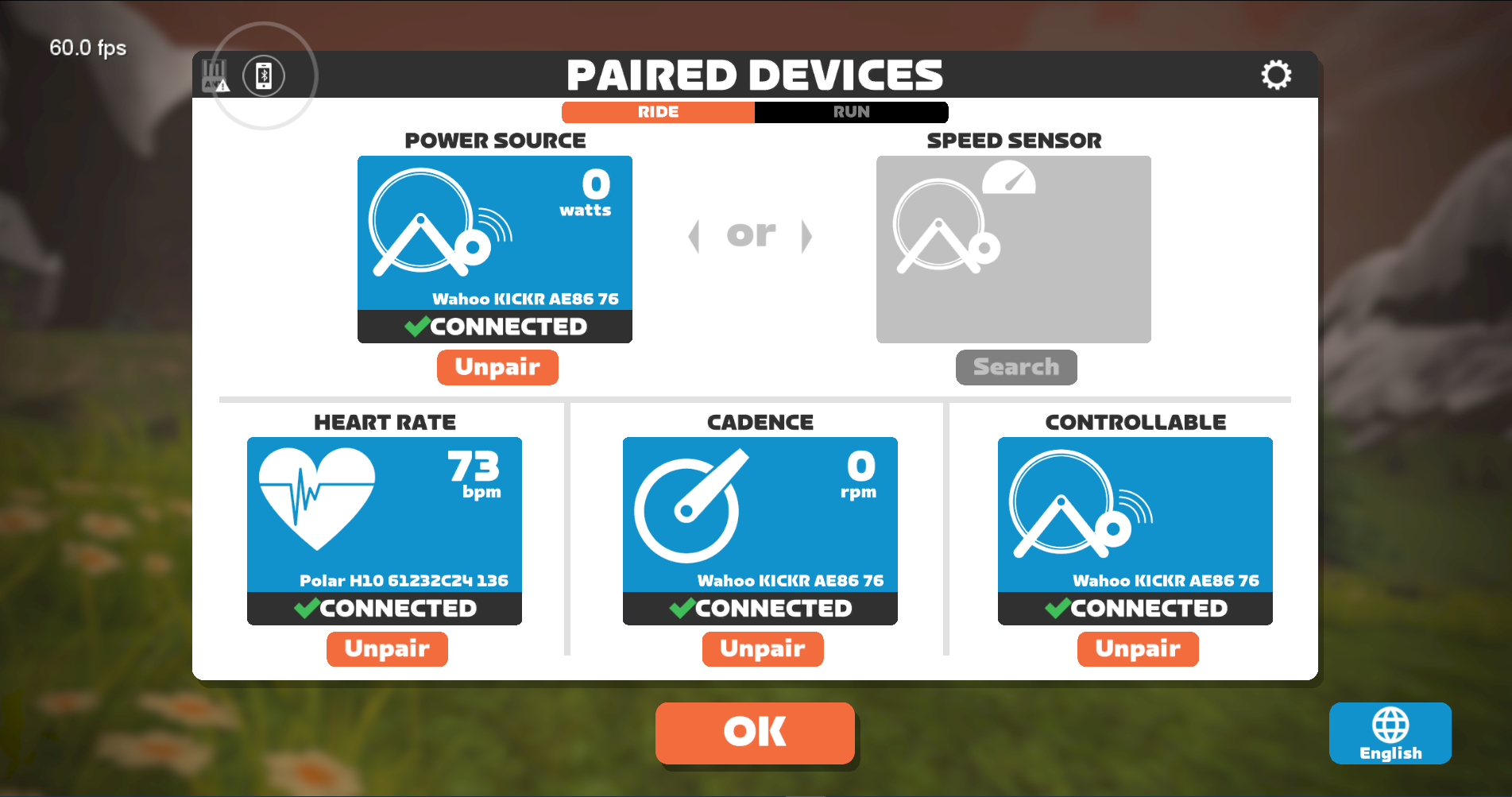
- Ride on
Tested (Oct 9, 2022) with a 100 km + ride without fault, and runs way better with less load than on Windows 10.
Enjoy! 😎
This guide is also posted over at forums.zwift.com/t/how-to-zwift-on-debian-linux
See anything wrong, or just want to contribute: Edit this post on GitHub: Edit this page